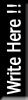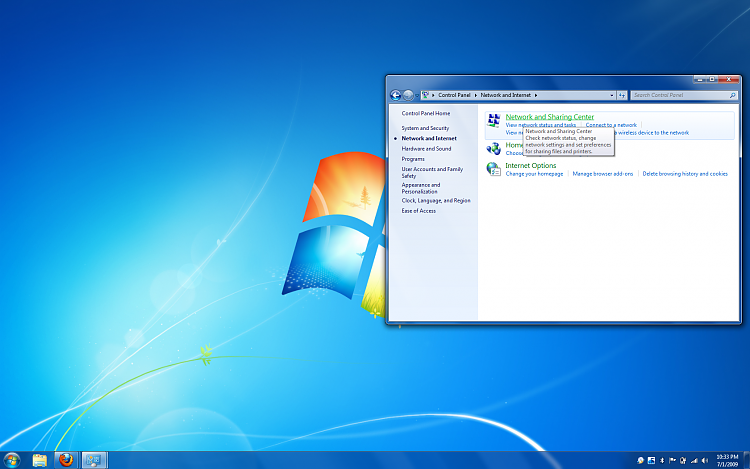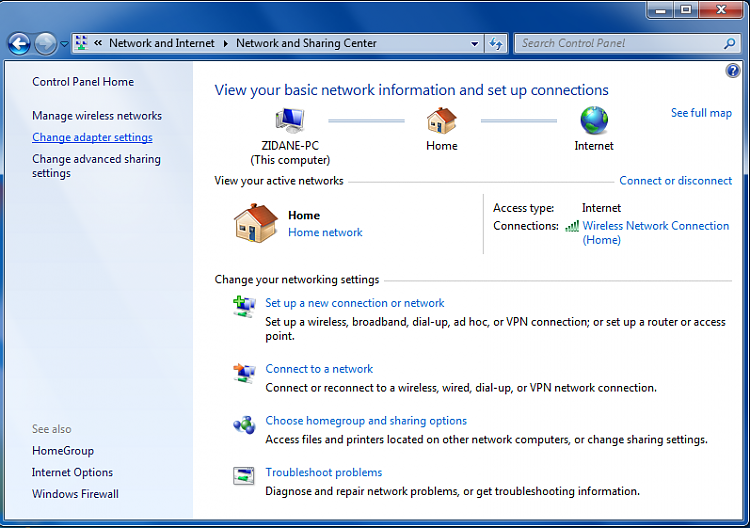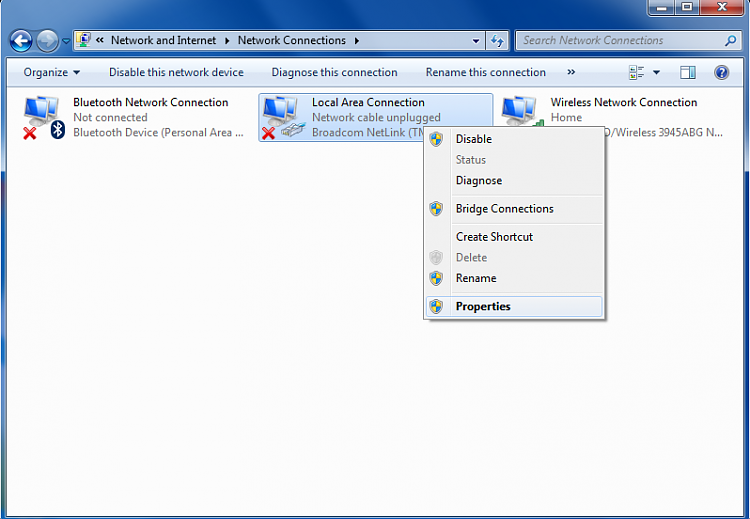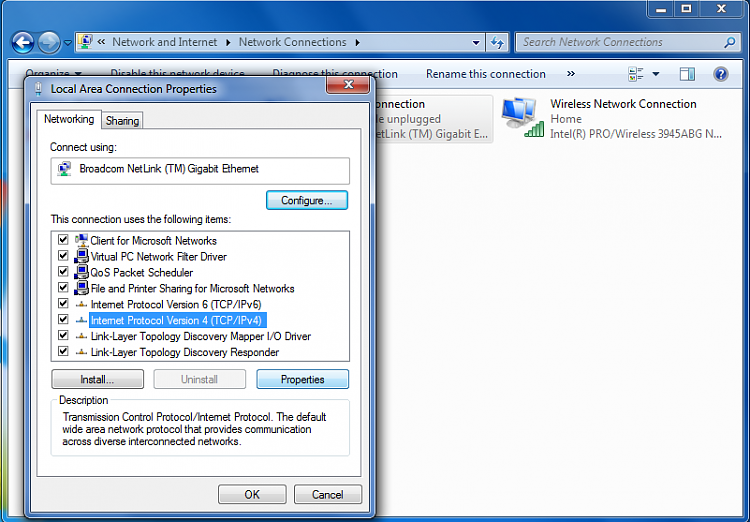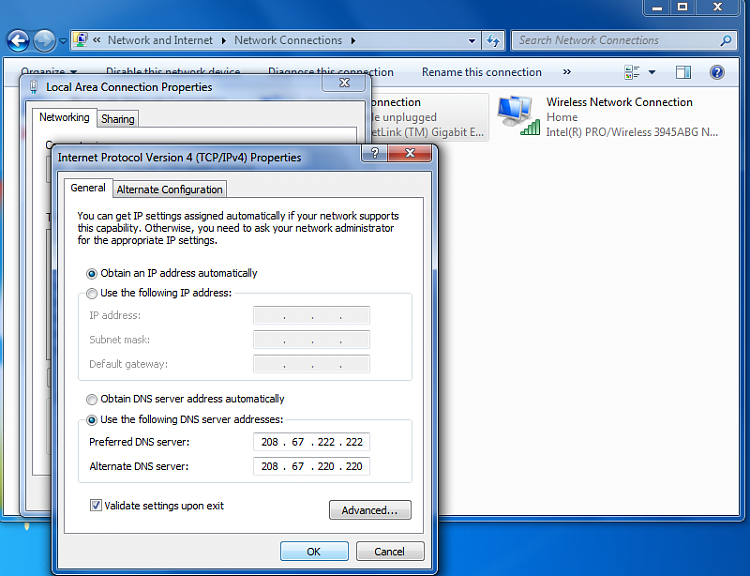Bagi SobatBro yang hobi internetan, dan tempat anda bekerja/sekolah telah memberlakukan pemblokiran web tertentu misalnya Facebook (**yang mungkin dengan alasan agar tidak mengganggu konsentrasi kerja atau belajar). Tapi anda tetap pingin ber-facebook ria misalnya (**pingin jadi anak bandel), mungkin bisa menggunakan tips dibawah ini
Perlu Sobat ketahui, ada sebagian system pemblokiran web yang menggunakan basis DNS server, dan apabila tempat anda bekerja/sekolah menggunakan system tersebut, bisa gunakan tips mudah berikut ini (**metode ini bisa diandaikan melewati pos penjaga [si tukang blokir] dengan melalui jalan pintas [beda DNS] menuju dunia internet):
pada windows7
1. Open the Control Panel.
2. Open up Network and Internet and go to the Network and Sharing Center.
3. Click on Change adapter settings on the left hand panel.
4. This will bring up a list of adapters present on your computer. Most people will have a Local Area Connection while laptop users will add a Wireless Network Connection and possibly a Bluetooth Network Connection...go ahead and right click on Local Area Connection and click on Properties.
NOTE: These steps do not change if you are modifying the Wireless Network Connection instead
5. choose on activated network.
6. Highlight Internet Protocol Version 4 (TCP/IPv4) and click on properties.
7. In the properties window you will see a few radio boxes with both of them saying Obtain an IP/DNS Address Automatically....we will leave the IP address alone and will change the Obtain DNS....to use the following:
In the Preferred DNS server boxes enter this sequence: 208.67.222.222
In the Alternate DNS server boxes enter this sequence: 208.67.220.220
8. Check the validate settings upon exit (Optional) check box, click OK, and then Close to finish. (See screenshot above)
9. Windows will check your settings (if you checked the option above) and you will be finished! Now start surfing to feel the effects of a quicker and more secure browsing experience!
pada windows xp
1. Buka Control Panel yang ada di Start menu
2. klik Network and Internet Connections terus
3. klik Network Connections lalu
4. Disini ada beberapa pilihaan: ada wifi, Lan, dll, silakan sesuaikan dengan koneksi internet yang anda pakai, misalnya anda menggunakan Lan untuk berinternet, maka pilihlah Lan, Kalu wifi ya pilihlah wifi. Double klik ikon gambarnya (disini saya memilih Lan)
5. Kemudian pilih Properties
6. Double klik Internet Protocol (TCP/IP)
7. pilih opsi: “Use The Following DNS Server Address” dan masukan DNSnya
Berikut ini daftar DNS yang bisa anda gunakan:
Service provider: Google
* Preferred DNS server: 8.8.8.8
* Alternate DNS server: 8.8.4.4
Service provider:OpenDNS
OpenDNS free dns server list:
* 208.67.222.222
* 208.67.220.220
Service provider:dnsadvantage
Dnsadvantage free dns server list:
* 156.154.70.1
* 156.154.71.1
Service provider: vnsc-pri.sys.gtei.net
Public Name server IP address:
* 4.2.2.1
* 4.2.2.2
* 4.2.2.3
* 4.2.2.4
* 4.2.2.5
* 4.2.2.6
**Special thanks to Ga-Guna
Semoga bermanfaat, My SobatBro :)